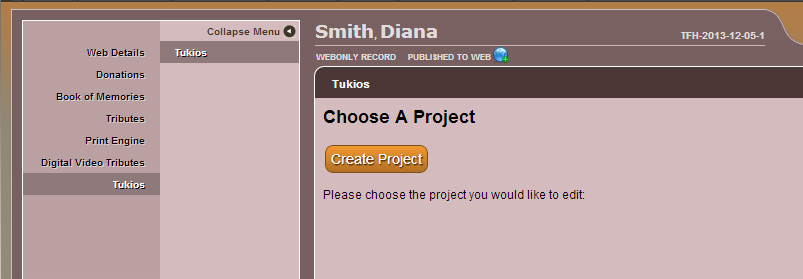Tukios offers high-quality tribute videos that are easy and fast to create. Visitors to the website can purchase a DVD file to burn for themselves or purchase a copy of the DVD or Bookshelf Box Set. Your funeral home earns a commission on these sales.
Create Your Video
Open a record and navigate to Tukios.
Create Project:
- Enter the Name of the project (ex. deceased’s name)
- Enter the ‘Birth Year’
- Enter the ‘Death Year’
- ‘Create Project’.
Themes
Click on ‘View Sample’ below to preview any of the numerous themes. Themes showing ‘Book of Memories’ in the bottom left corner match our Book of Memories memorial websites. Click on ‘Select this theme’ to choose the video introduction. Next.
Media
Select ‘Upload Photos/Videos’.
All photos from the Book of Memories can be selected but to load additional photos – locate the photo and video files (unlimited) on your computer – click to highlight – and click ‘Open’ on bottom right of pop-up window.
Mouse over each photo to access ‘Rotate’, ‘Edit’ and ‘Delete’ options.
- Choose the arrow buttons to rotate left or right.
- Choose the edit option to crop the image, add a caption, choose effects, and add timing to the slide. Click on the ‘Advanced’ button to access more options (enhance, brightness, redeye, etc.)
- Click on the red X to delete a photo.
Add Text
Click to create a new slide that contains text.
- Choose from our Library – select pre-written text from ‘Bible Verses’, ‘Pets’, or ‘Quotes’. Click on the text to view content on the right of the window. A pop-up window will appear and allow you to edit the slide – change the background or edit the text.
- Enter your own text – in the ‘Caption’ box, write (or paste from another source) the text you would like to include on the slide. Change the background to black, white or themed image.
Click on ‘Select this Text’.
Add Stock Clips
Click to add video clips that can be placed between any series of photos.
- Click on the + beside any video category. Click on any selection to preview the video on the right. Click on the white box to create a checkmark beside chosen videos.
- Choose ‘Add Selected Video Clips’
Advanced
Select this option to further customize the video. The Advanced options include selections for Transitions, Effects and Background. Check the box ‘Remember this configuration for next time’ and then select ‘Save Video Customization’.
To arrange the video assets, click and drag to the desired position. Click Next to proceed.
Music
Choose music selections from the library or upload your own.
Click on the + beside the music categories to view the various artists and songs. Click on the arrow button to preview any of the music selections. You may add multiple songs.
To add your own music, select the ‘Upload Music’ button to locate the audio file on your computer.
Click Next to proceed.
Preview
A low-resolution preview of the video will be generated. It may take a few minutes or longer depending on number of images and videos. To share the file (with family members), click “Share Preview’. Click Next to proceed.
Finalize
Order Checkout.
- Video Generation – There is a one-time fee for generating the digital video copy, which can be used for burning to a DVD and video hosting via an embedded link. There will be NO additional fees for subsequent orders.
- Memorial Bookshelf Box DVD Set (optional) includes DVD, a CD of all photographs, and prints of up to 75 photographs – all contained within a memorial keepsake photo box. Add the quantity of this keepsake.
- Standard DVD (optional) with matching DVD label and case. Add the quantity of DVD Tribute Videos in custom jackets.
Billing Information will auto-generate from FrontRunner; to change, click the pencil button.
Place Order – opens the billing entry screen and prompt you to enter credit card information.
Post DVT to Book of Memories
The Tukios home screen displays all video projects by name. Once the video is complete, click on the ‘Add to BOM’ option to the right of the project name to make it available on a record’s Book of Memories. Once the video is posted, the option to ‘Remove from BOM’ will become visible if you choose to delete a video from the Book of Memories.
The Tukios home screen also displays all video orders to date including the order totals and earning:
Need more help with this?
Don’t hesitate to contact us here.