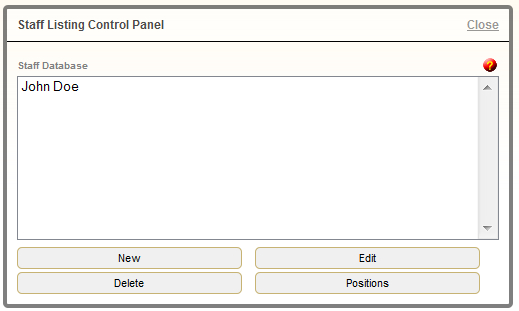The Staff Directory module allows you to easily add information about your staff as well as pictures. Fill in the fields and the module will generate a professional page that features names, titles, images, bio and contact information.
Navigate to the staff page on your website. If you require a new page, refer to Create a New Page.
Click ‘Edit Content’ to access the Staff Listing Control Panel.
- New – add a new staff member.
- Edit – edit an existing staff member listing.
- Delete – delete an existing staff member listing.
- Positions – change the order of how the staff members are listed on the page.
- Visible – This can be useful if, for example, a particular staff member is on leave and you don’t want to delete the listing from the directory.
- Position – Ignore – it’s much easier to adjust this by clicking on ‘Positions’ within the Control Panel
- Layout – Specify whether the person’s picture will appear on the left or the right of the text description.
- Picture – Upload Picture > Add File > Start Upload > Proceed
Then select the image filename from the dropdown list. - First Name, Last Name, Title / Position in Company
- Email, URL (website), Toll Free Phone, Office Phone, Fax Number, Home Phone, Mobile Phone.
- Description – a short summary (bio) of the individual or the job they perform.
- Edit ‘MORE INFO’ Page – This will open a WYSIWYG page to enter a more detailed description (bio) of the staff member that will open from the listing.
- Save
Need more help with this?
Don’t hesitate to contact us here.