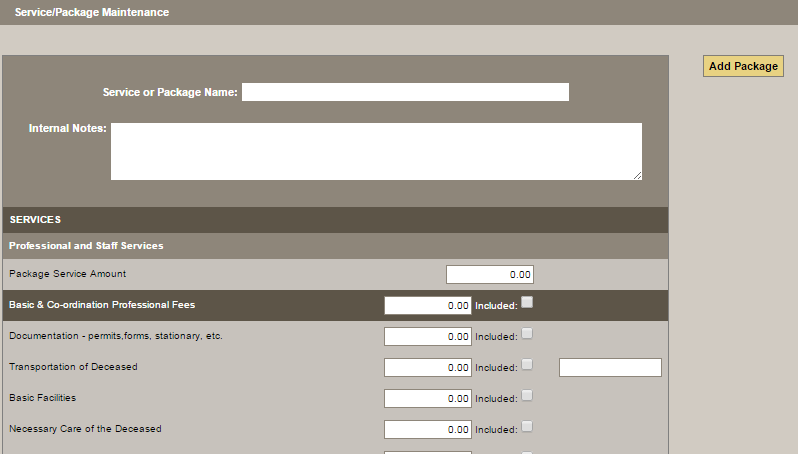This section of Arranging Director allows you to create a list of packages for your contracts.
Navigate to Arranging Director > Pricing Setup > Package Pricing.
The values defined in your frequently used service types or packages are automatically filled in on the contract form when the Service/Package Type is selected from the dropdown at the top of the Contract screen. Non-inventoried products may be assigned in a package. (The system does not allow inventoried products in the package definitions because you may not have that product in inventory when the contract is entered.). This will dramatically speed up contract financial data entry and decrease the potential for errors. If necessary, these values can be overwritten on the contract page.
It is not possible to denote merchandise as an “Included” item. In order to be able to maintain accurate financial reporting, include the sales price as a line item and effectively “remove” the price via a discount.
For example, there could be multiple pricing setups for a Memorial Service. In this case, add “Memorial” as a Service Type via Setup > Quickfill & System Static > click the Service Types category and add the various pricing schemes via the Service/Pricing area. When entering a client record, select a Service Type of “Memorial’ as the Service Type on the Client Service screen and choose one of the pricing schemes previously defined on the Client Contract screen in order to pre-fill the contract line item pricing values.
Add a Package
Click the green + icon to add a package. Enter a service or package name and any internal notes.
Navigate through each section and:
- Enter the service amount
- Enter any pricing
- Check the box if any items are included in package
Click the ‘Add Package’ button when done. Once done, there will be options to delete or edit.
Need more help with this?
Don’t hesitate to contact us here.