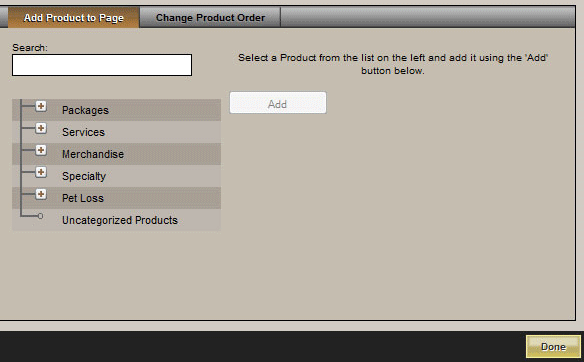The Integrated Product Catalog displays products added to the Product Database. Various products are pre-loaded into the system but more items can be added at any time.
Navigate to a product page on your website. If you require a new page, refer to Create a New Page.
Add Product
A pop-up window will appear. Use the + to expand the categories until a particular product is located. When a product is selected, the image will load on the right with the name and code. To add that product to the page, Add. Repeat until all products for a page are added.
Change Product Order
There are 4 options:
- A-Z – list the products alphabetically.
- List according to pricing (high to low).
- List according to pricing (low to high).
- Drag and drop within the list.
When complete, Apply and Done.
To delete a product from the page, select Remove from below the image.
Need more help with this?
Don’t hesitate to contact us here.