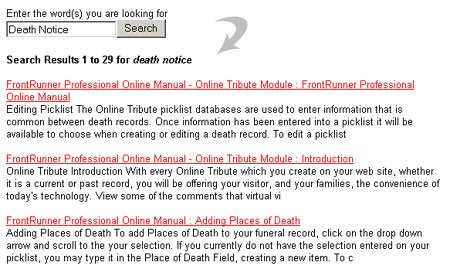Quick Search Notifier
Whenever an online visitor uses the website’s Quick Search function, an email notification is sent to your funeral home detailing what keywords were searched and the number of results found. This is very important while building the website to determine whether any information is missing.
When a visitor wishes to find certain information on the site, they enter keyword(s). A new page will display the search results based on the keyword(s) entered.
As an example, we created a search for “Death Notice”. There were 29 results that included the title of the page and a brief description of the content on that page. The online visitor would click on a linked title to take them to that page.
How to enhance the search results:
When logged into the system, navigate to the Website tab and follow these steps for every page that is visible to the public. Click on ‘Edit Details’.
Under Optional Settings:
- Search Keywords – Enter keywords and keyword phrases related to the content on this page. Separate each with a comma.
- Search Descriptions – Enter a detailed yet concise description about the content on this page.
- Save
Example:
Cloisonne Urns
Search Keywords – urns, cloisonne, copper, bronze, unbreakable, colors, enamel,
Search Descriptions – Learn about cloisonne urns and the steps to make one.
If you wish to change who receives these email notifications, navigate to System Settings > System Profile > Profile. Scroll down to the ‘Address & Contact Information’ section and refer to the ‘email for QuickSearch Reports’ field. If you are adding more than one email, separate each with a comma. Save.
Need more help with this?
Don’t hesitate to contact us here.